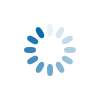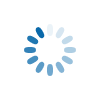Home > Customer Support > Database/Address Book
April 24, 2025
Database/Address Book
- What is the Address Book?
- Do I have to manually enter all my recipients' addresses?
- Do you verify the accuracy of my recipients' mailing addresses?
- How do I upload my addresses?
- Can I create groups within my address list for different mailings?
- Editing Your List
- What are Primary Household Contacts?
- What happens to my address book once I add it into my account?
- How do I add new contacts or addresses to my address book?
- How do I delete or edit my contact information?
What is the Address Book?
Your CardCare account provides you with an Address Book, which allows you to keep the mailing information of all your client, customers, friends and family members so that you can easily order cards for your contacts. Only you can access this information and it is kept completely private. Adding new people to your book is fast and easy. When in the address book, simply click on Add Contact under the Manage Address tab and you will be taken to our new entry page. If you want to add a larger group of people to your address book (more than 10), we suggest that you upload the list, rather than entering it by hand. You can keep your addresses organized and separated into groups by using our Manage Contact Groups option.
From your Address Book you will be able to choose the recipients for whom you wish to shop. For instance, if you would like to purchase for an entire group of people, go to the Find Address tab in the Address Book, query for the group of contacts and then click the select all contacts in this group link to check the boxes next to each name. You have many options to help you manage your addresses in your Address Book.
Do I have to manually enter all my recipients' addresses?
No, you don’t have to manually type all of your recipient’s addresses – you have the option to upload address information into your account. Of course, this option requires that you have your database in an electronic format (Tab Delimited, Excel Worksheet, Comma Separated Value files.) If you would like to find out more, check out our Import Addresses feature under the Manage Address tab in the Address Book.
Do you verify the accuracy of my recipients' mailing addresses?
No. You are responsible for the accuracy of your recipients' mailing addresses. We will provide you with a screen to confirm and edit your address list and personal salutations. We strongly advise you to check this screen very carefully so you don't have any errors. If you send a contact list to a CardCare representative to import into your Address Book, we will inform you when the import is complete so that you can review the list and make any changes online. It is your responsibility to ensure recipient addresses are accurate and kept up to date. We print exactly what you enter.
How do I upload my addresses?
To upload your electronic contact list, follow the instructions on our Import Addresses feature under the Manage Address tab in the Address Book.
Can I create groups within my address list for different mailings?
You are able to create groups within your address book. With this feature, you can organize your Address Book contacts into various groups to simply your shopping. A new account will come with default groups of Male Contacts, Female Contacts and a Household List. To create/manage groups in your address book, follow the instructions on our Manage Contact Groups link under the Manage Address tab in the Address Book.
There is also the option to move multiple contacts into existing groups in the address book. You are essentially copying a contact into a particular group. A contact can belong to multiple groups or no group at all. If you delete a group, you do not delete the contacts associated with that group, just the category of contacts. To add contacts to a group in your address book, follow the instructions on our Add Contacts to a Group link under the Manage Address tab in the Address Book.
Editing Your List
To edit addresses in the address book, simply click on the edit button next to each record, make the appropriate changes, then hit the Save Changes button. You may want to find the address to update first using the Find Address tab options in the Address Book.
What are Primary Household Contacts?
In many cases when sending large mailings, you will not want everybody in your list to receive a mailing. You may have multiple family members living in the same household. The Primary Household Contact will allow you to designate one member of each household to receive the mailing for the group. Each head of household is recognized with the graphic of a house ( ) next to his/her name. Additionally, you can enter a household greeting to include everyone in the household (e.g. The Kauffman Family or Mr. and Mrs. Kauffman and Family). In order to use this name, simply select the box next to Primary Household Contact upon entering the contact to your address book. Then when shopping for an item, in the 'Recipients & Return Address' options of purchasing/personalizing an item, select the option: Use Household Greeting and we will print the household greeting information instead of the contact’s name information. If there is not data in the Household Greeting field, we will use the contact’s Title, First and Last Name and Suffix fields instead.
) next to his/her name. Additionally, you can enter a household greeting to include everyone in the household (e.g. The Kauffman Family or Mr. and Mrs. Kauffman and Family). In order to use this name, simply select the box next to Primary Household Contact upon entering the contact to your address book. Then when shopping for an item, in the 'Recipients & Return Address' options of purchasing/personalizing an item, select the option: Use Household Greeting and we will print the household greeting information instead of the contact’s name information. If there is not data in the Household Greeting field, we will use the contact’s Title, First and Last Name and Suffix fields instead.
What happens to my address book once I add it into my account?
Your address book is completely under your control, only you can access it. We will not use the information for marketing purpose, nor will we provide the information to any third party. It is always available through our website for you to edit/add/delete contacts and manage your contact list.
How do I add new contacts or addresses to my address book?
To add new contacts and address to your address book, you can do so manually or you can upload them. To manually add addresses, simply click on the add address button in your address book. Use our DataLink feature to upload additional addresses.
How do I delete or edit my contact information?
To delete contacts addresses in the address book, simply click on the delete button next to each record, make the appropriate changes, then confirm the deletions in the pop-up confirmation notice. You may want to find the address to delete first using the Find Address tab options in the Address Book. To delete a group of people, find/select the people you wish to delete, then use the option "Delete All Selected."
South Bend, Indiana 46624 800.892.9301
Site Design by LightSky © 2025 CardCare
About Us | Contact Us | Privacy Policy | Site Map | Pricing