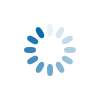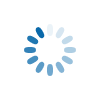Home > Customer Support > Ordering
April 24, 2025
Ordering
- How do I create an account?
- Purchasing cards only
- How can I proof the inside of my cards?
- Sending cards to recipients
- Selecting recipients
- How can I see my recipients for a particular order after it is complete?
- Selecting your quantity
- Selecting a verse
- Adding a personal message
How do I create an account?
Click on the Sign-Up for an Account link and complete the form. CardCare does not require you to make a purchase upon becoming a new member. When you set up your account, you will choose a login name (your email address) and a password – both of which are case sensitive. This will ensure the security of your address book and account information. No other users are allowed to see your information - it is completely private and secure. There are no monthly or registration fees and no order minimums.
Purchasing cards only
Yes you can, and we make it very easy for you. Simply browse our store and find the card you would like to purchase. Once you find a design, click on the ‘Continue’ button and then select the purchase option of: Ship to Me. You will then be taken through the personalization and shipping process in a step by step format.
How can I proof the inside of my cards?
When you decide to personalize the inside of your card, our easy step-by-step personalization process will guide you through the interior set-up of your cards. At that time you will be able to determine if you need to select a verse, want to use a saved personalization (if an existing user), include a signature, additional text and/or logo in the interior and approve the card interior. At each step in the process you have the opportunity to see a thumbnail size of the card interior which you can then enlarge to view in greater detail. Before you place the item in your shopping cart, we ask you to approve the card interior (with or without special instructions) to confirm that the interior looks exactly as you imagine. At any point before you order, you can edit/change the interior personalization of your cards.
Sending cards to recipients
In order to send cards to recipients, you must choose between two ways of ordering. You can first, find the card you wish to send and choose the option to send cards directly to the recipients. At which point you will be instructed to select a recipient from your address book or add a new contact for this order. Another way to order cards is to first visit your address book to select/add recipients to whom you wish to send cards and then shop for an item. Either way will work and we’ll be sure to prompt you if you make a selection but don't have a contact selected or haven’t completed a step.
Selecting recipients
Selecting recipients for an order is easy. Access your address book and check the box next to the contact (or group of contacts) for whom you wish to purchase cards. If you would like to purchase for an entire group of people, go to the Find Address tab in the Address Book, query for the group of contacts and then click the select all contacts in this group link to check the boxes next to each name.
How can I see my recipients for a particular order after it is complete?
To see orders you have made in the past, simply log in and go to the My Account option at the top of the website. From there, the View Orders tab will offer some basic order information or by clicking on View All Orders you can use the various search options to find a particular order. After finding the order, you will be able to see what cards you have sent out, the status of each card, card design information and who you’ve chosen to send them to.
Selecting your quantity
If you are choosing to send cards directly to recipients or have the envelopes addressed and shipped to you, the number of cards is based on the number contacts on your list. But, if you are purchasing greeting cards with the ‘Ship to Me’ only purchase option, you will be given the option to choose the quantity of cards you wish to purchase. Please keep in mind that there are no purchase minimums but the greater the quantity, the ability to receive Quantity Discounts.
Selecting a verse
When you purchase greeting cards at your local drugstore, in many cases you purchase those cards with a verse already included on the inside. You have the same option with CardCare cards, but depending on the card, you’ll be able to choose the verse that’s included in the card. Some of our cards come with a pre-printed verse on the card interior. If it is an available option on a card, you may opt to not have any verse printed on the card interior (select BLANK.) Some cards offer the option to include a custom verse, in this case, select the Custom Verse option and type in your customizable message. The message should wrap within the allotted verse area. The number of characters available depends on the card layout so when you preview the card interior, you will be able to see if the custom entered text will fit within the available space.
Adding a personal message
The personalized message is additional text that you can add to the card, since you may or may not be writing a message in the card yourself. You have the option to include a personalized message in every card you send depending on the personalization options for the selected item. When shopping for an item, you will be asked if you want to personalize the item and then the website will guide you through the various layout options for the interior of the card and offer you up to four lines that can be placed in the card. The location of the text depends on the layout you select through the personalization steps. And, depending on the card(s) you’re sending, you can choose/customize the verse that is included in the card as well.
South Bend, Indiana 46624 800.892.9301
Site Design by LightSky © 2025 CardCare
About Us | Contact Us | Privacy Policy | Site Map | Pricing